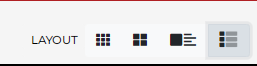How do I Search for Records on the Research Arsenal?
Keyword Searching
There a multiple ways to search and refine results on the Research Arsenal. After selecting a library or choosing “view all,” use the search box on the upper left to enter a keyword to search. This can be anything from “coffee” to “rebs” to a soldier’s name.
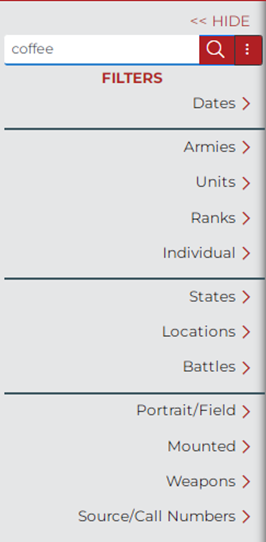
By default the box searches keywords, image name, image notes, transcription, call number, individuals tagged in a record, and author’s notes. By clicking the three dots to the right of the search box you can toggle each of these categories on or off to refine your search.
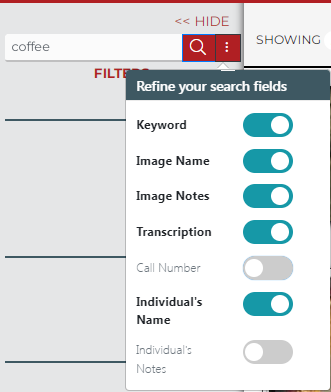
Searching with Filters
You can also search for records based on the following categories: dates, armies, units, ranks, individuals, states, locations battles, weapons, and source/call number. These filters can be used in combination with each other. Two additional filters are available when searching images: portrait/field, and mounted.
Below is a brief description of how to use each filter.
Dates: Select dates to search. To search an entire year select the year you are interested from the dropdown menu and click “add.” To search a specific date you may select a month and day from the dropdown menu as well. Multiple years can be searched by selecting additional years and clicking “add.”
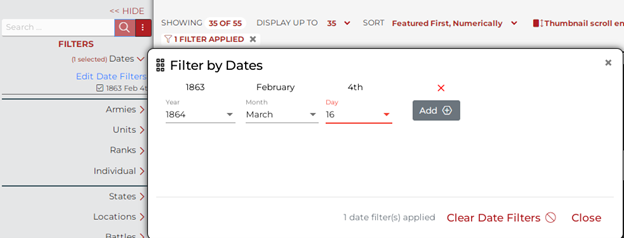
Armies: Use this filter to narrow results to Union or Confederate armies. By pressing the red + sign you can refine your search to only include specific armies such as the Army of the Potomac or the Army of Northern Virginia.
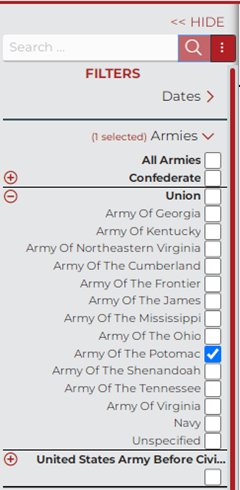
Units: The units menu can filter units by Union/Confederate, army corps, regiment, state, service branch and company. Not every field needs to be completed to search. Select as many or as few as you’d like and click “add.” To search for multiple units or unit types, select the relevant categories from the drop down menu and select add.
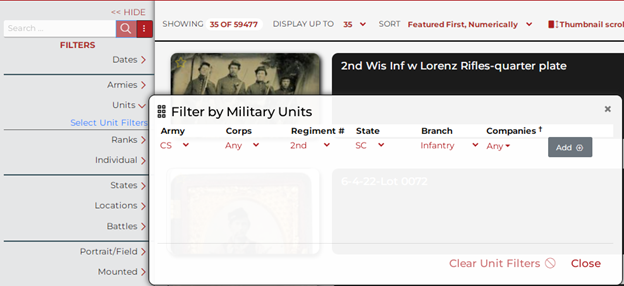
Ranks: Select a rank or ranks from the list by checking the box. Click on the red + sign to view a more specialized list of ranks. For example, you can refine your selection from “Company Officers” to “Captain” or “1st Lieutenant.” Civilians may also be selected from the rank category.

Individual: Search for a specific individual in the database by filling in the boxes. At least one box needs to be filled out, but it is not necessary to fill out all of them. Start by entering the person’s first and last name and refine your search from there. Also be sure to try common spelling variants for a name (for example try searching for both Rogers and Rodgers).
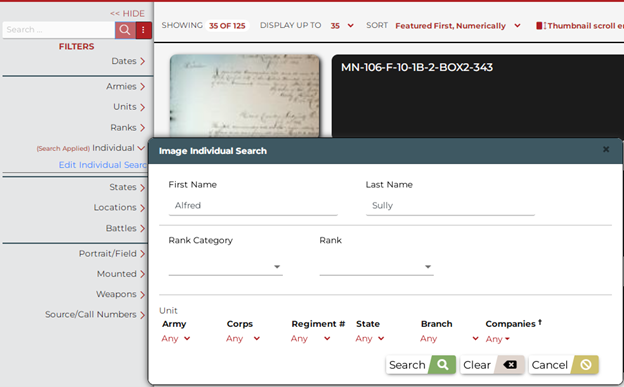
States: Select a state or states from the list by checking the boxes. Please note that this searches the location where a document was written, not the regiments named in a document.
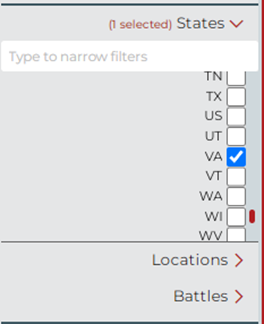
Locations [in Beta]: Select a location or locations from the list by checking the box. You can type the first few letters of a location in the blank to narrow down the list of locations to select from. Please note that in the letters and diaries gallery the location of a letter is determined by where the letter was written and not where it was sent.
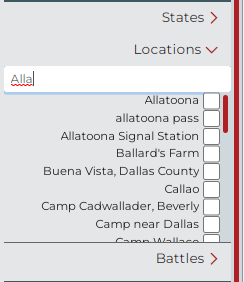
Battles: Select a battle or battles from the list by checking the box. You can type the first few letters of a battle in the blank to narrow down the list of battles to select from.
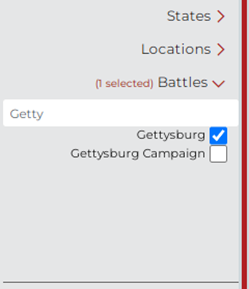
Portrait/Field: Toggle between displaying portrait images taken from photography studios or photographs taken in the field. Selecting “All” brings up all photographs regardless of how taken.
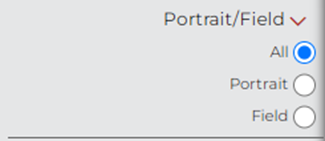
Mounted: Select “Mounted” to display all images containing horses and horse tack.
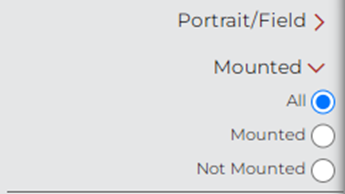
Weapons: Select a weapon or weapons from the list by checking the box. Click on the red + sign to view a more specialized list of weapons.
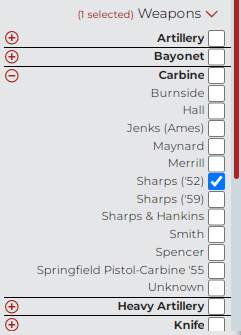
Source/call number: Select a collection source and call number to bring up all records from that specific source.
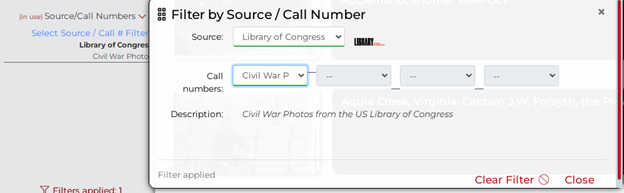
Reset Filters: Click the “Reset Filters” button at the bottom left of the page to clear the currently selected filters and start a new search.
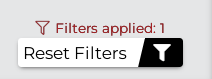
You can sort your results numerically, alphabetically or by featured results by selecting one from the dropdown menu at the top of the screen.
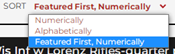
You can also select between a small grid mode, large grid mode, summary mode, and a list mode. The list mode allows you to see the location, keywords and the notes of a record before clicking.