The Research Arsenal understands that subscribing to a database before you know what it has is a sure way to be skeptical about the database. For this reason, we offer the ability to create a free account (no credit card needed). The free version allows you to see what documents and images we have and use the search features. This version limits the ability of the free user to access the high quality scans or full list of keywords that are tagged to each image or document. To upgrade to a paid membership, simply click on “upgrade” at the top of the screen when logged in.
Archives: FAQs
Student Discount Eligibility
Any student or faculty member with an .edu email may subscribe to the student discount and receive significant discounts. You are eligible to renew your student subscription as long as you have access to your .edu email.
How Can I Share my own Civil War Documents with the Research Arsenal?
Do you have a family diary, letters, or other Civil War documents that you’d like to see on the Research Arsenal? We are always interested in expanding our collection and bringing history to as many people as possible. If you have original documents you’d like to share, please contact support@researcharsenal.com for more details on how to submit them. We request high quality digital scans of each page; transcriptions are very welcome but not required.
How do I Browse Libraries?
Records in the Research Arsenal are divided into several libraries for easy searching and browsing. Users can start by selecting a specific library or search all libraries simultaneously by selecting the “View All” button at the bottom of the screen.
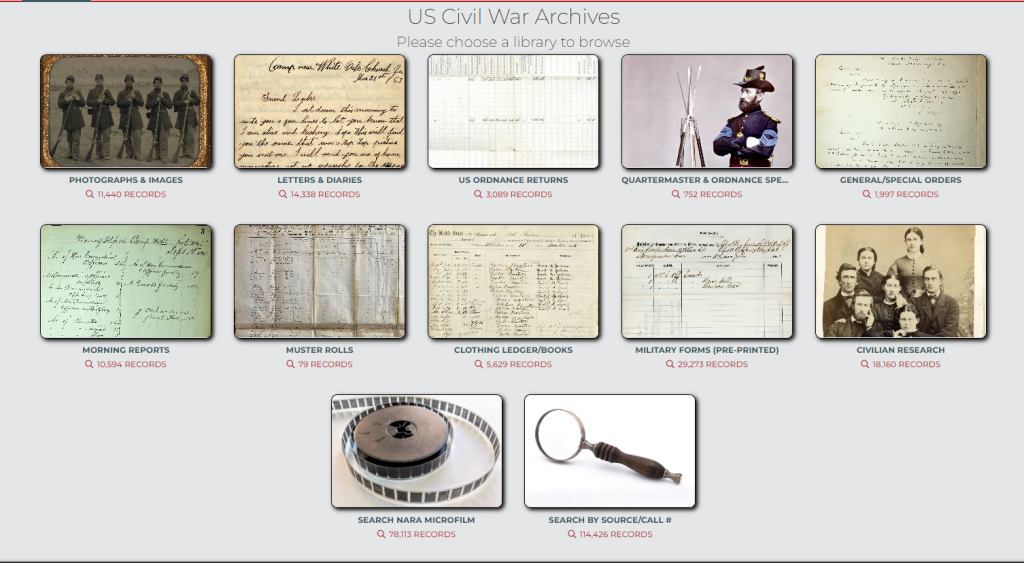
Below is a brief description of the records in each library.
Photographs & Images: All of our photographs and images, comprehensively tagged with keywords to aid you in finding the exact image you’re looking for.
Letters & Diaries: Currently the largest fully searchable and transcribed collection of Civil War letters and diaries on the internet. Use our search tools and filters to find the letters more relevant to you, or simply browse the collection for vivid accounts of the war and life at home.
US Ordnance Returns: The complete ordnance returns for every Union regiment for the duration of the war. These returns contain details about what weapons each regiment carried.
Quartermaster & Ordnance Specs: Search the complete list of Quartermaster and Ordnance Specifications from the 1862 Ordnance manual and the 1865 Quartermaster manual. These records give detailed descriptions of the exact specifications for most military gear. Everything from the dimensions of a hospital tent to the size of screws needed to build an ammunition chest can be found here. Clicking on records also links you to images that contain each of these items.
General/Special Orders: A growing collection of general and special orders issued by specific regiments during the war. Highlights include the order books from the 1st Minnesota Infantry.
Morning Reports: Daily lists of those present, absent, and on extra duty in a regiment. Also often includes lists of casualties from battles and descriptions of how they were wounded.
Muster Rolls: Lists of the men enrolled in a regiment including when, where, and by whom they were enlisted into service (in development).
Clothing Ledger/Books: Lists of clothing issued to men serving in regiments, including the cost of each item and when issued.
Military Forms (Pre-Printed): Various military forms including invoices of ordnance and ordnance stores, consolidated provision returns, and monthly returns of clothing, camp and garrison equipage. These forms can give insight into the types of material and provisions regiments had with them in a given month.
Civilian Research: Searches all libraries simultaneously for civilian records.
Search NARA Microfilm: Browse our growing collection of records from the National Archives’ microfilm collection. Includes Union and Confederate documents.
Search by Source/Call #: Looking for a specific set of documents in our collection? This feature allows you to pull any of our records based on their catalog number.
View all: This allows you to view all records in all libraries at once. All of our records right at your fingertips.
How do I Search for Records on the Research Arsenal?
Keyword Searching
There a multiple ways to search and refine results on the Research Arsenal. After selecting a library or choosing “view all,” use the search box on the upper left to enter a keyword to search. This can be anything from “coffee” to “rebs” to a soldier’s name.
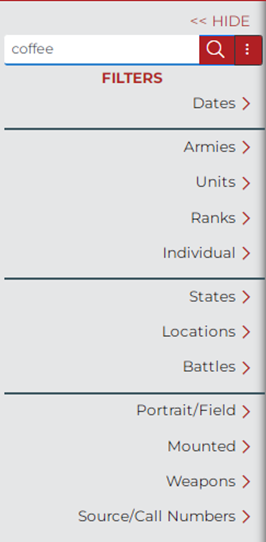
By default the box searches keywords, image name, image notes, transcription, call number, individuals tagged in a record, and author’s notes. By clicking the three dots to the right of the search box you can toggle each of these categories on or off to refine your search.
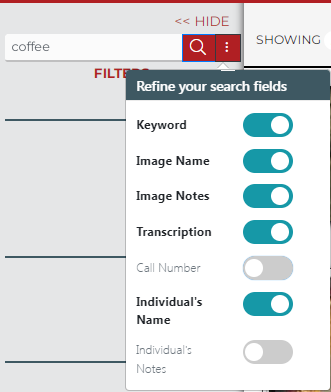
Searching with Filters
You can also search for records based on the following categories: dates, armies, units, ranks, individuals, states, locations battles, weapons, and source/call number. These filters can be used in combination with each other. Two additional filters are available when searching images: portrait/field, and mounted.
Below is a brief description of how to use each filter.
Dates: Select dates to search. To search an entire year select the year you are interested from the dropdown menu and click “add.” To search a specific date you may select a month and day from the dropdown menu as well. Multiple years can be searched by selecting additional years and clicking “add.”
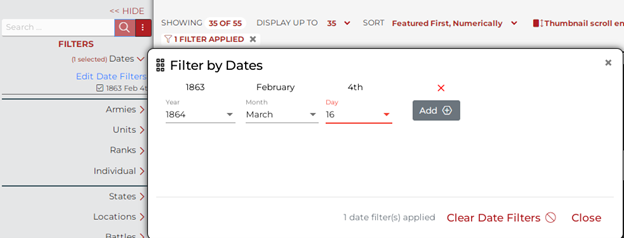
Armies: Use this filter to narrow results to Union or Confederate armies. By pressing the red + sign you can refine your search to only include specific armies such as the Army of the Potomac or the Army of Northern Virginia.
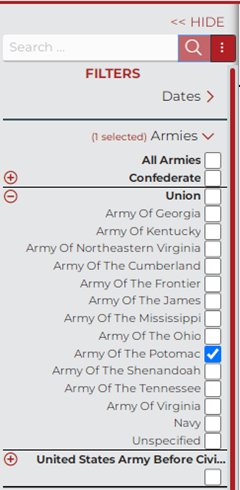
Units: The units menu can filter units by Union/Confederate, army corps, regiment, state, service branch and company. Not every field needs to be completed to search. Select as many or as few as you’d like and click “add.” To search for multiple units or unit types, select the relevant categories from the drop down menu and select add.
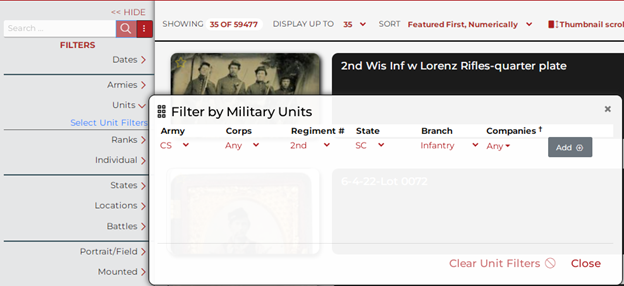
Ranks: Select a rank or ranks from the list by checking the box. Click on the red + sign to view a more specialized list of ranks. For example, you can refine your selection from “Company Officers” to “Captain” or “1st Lieutenant.” Civilians may also be selected from the rank category.

Individual: Search for a specific individual in the database by filling in the boxes. At least one box needs to be filled out, but it is not necessary to fill out all of them. Start by entering the person’s first and last name and refine your search from there. Also be sure to try common spelling variants for a name (for example try searching for both Rogers and Rodgers).
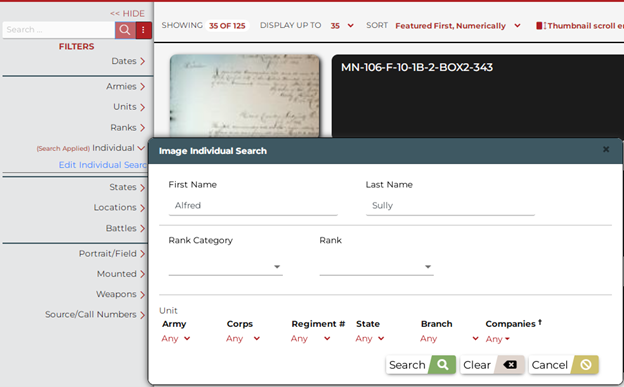
States: Select a state or states from the list by checking the boxes. Please note that this searches the location where a document was written, not the regiments named in a document.
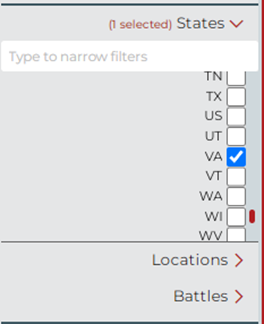
Locations [in Beta]: Select a location or locations from the list by checking the box. You can type the first few letters of a location in the blank to narrow down the list of locations to select from. Please note that in the letters and diaries gallery the location of a letter is determined by where the letter was written and not where it was sent.
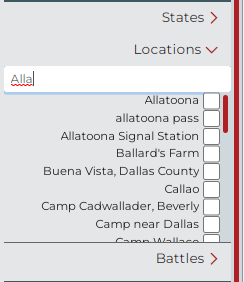
Battles: Select a battle or battles from the list by checking the box. You can type the first few letters of a battle in the blank to narrow down the list of battles to select from.
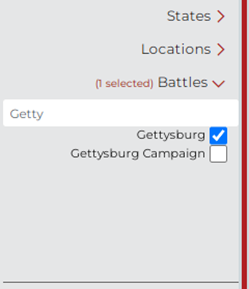
Portrait/Field: Toggle between displaying portrait images taken from photography studios or photographs taken in the field. Selecting “All” brings up all photographs regardless of how taken.
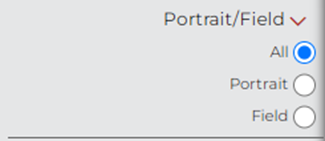
Mounted: Select “Mounted” to display all images containing horses and horse tack.
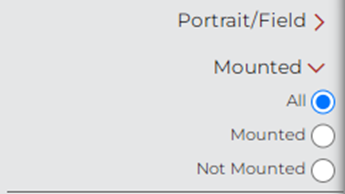
Weapons: Select a weapon or weapons from the list by checking the box. Click on the red + sign to view a more specialized list of weapons.
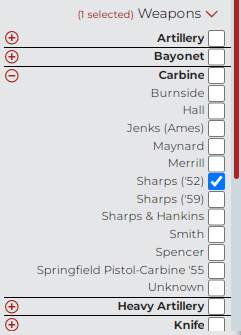
Source/call number: Select a collection source and call number to bring up all records from that specific source.
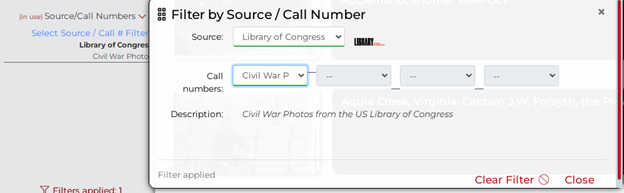
Reset Filters: Click the “Reset Filters” button at the bottom left of the page to clear the currently selected filters and start a new search.
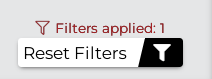
You can sort your results numerically, alphabetically or by featured results by selecting one from the dropdown menu at the top of the screen.
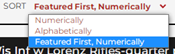
You can also select between a small grid mode, large grid mode, summary mode, and a list mode. The list mode allows you to see the location, keywords and the notes of a record before clicking.
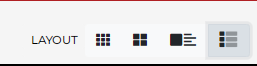
Takedown/deaccession
Every reasonable effort will be made on the part of the Research Arsenal to determine any copyright restrictions on all material. Infringing materials placed on the website will be immediately taken down if they are brought to the attention of the Research Arsenal.
If you believe your copyright has been infringed on, please contact us at support@researcharsenal.com and include the following information:
- The signature or electronic signature of the copyright owner or an authorized agent.
- Identification of the copyrighted work claimed to have been infringed, or, if multiple works, a representative list of such works.
- Link to the infringing work.
- Contact information for the copyright owner or authorized agent.
- A statement that the person sending the notice has a good faith belief that use of the material in the manner complained of is not authorized by the copyright owner, its agent, or the law.
- A statement that the information in the notice is accurate, and under penalty of perjury, that the person sending the notice is authorized to act on behalf of the copyright owner.
Using images from the Research Arsenal
The Research Arsenal encourages the use of the images on our database to further the understanding of American History. However, we ask that you cite the original source it came from and its call number. (i.e.- LOC, LC-B817-7321).
Refund policy
Except when required by law, paid Subscription fees are non-refundable. Certain refund requests for Subscriptions may be considered by the Company on a case-by-case basis and granted at the sole discretion of the Company.
Automatic renewal/Canceling automatic renewal
When you subscribe to the Research Arsenal, the system saves your credit card information to process the monthly or annual payments. In order to cancel your subscription:
- Login into your account.
- Click on your name at the top right of the page.
- Click on “My Account.”
- Click on the “User Settings” tab.
- Click on the “Subscription” tab inside the “User Settings” tab.
- Click on the cancel subscription button.
Privacy/What data about me is saved and how is it used?
The Research Arsenal tracks what search filters you use in order to ensure we continue to upload documents that are most commonly searched for. Additionally, we keep your email to notify you of new additions to the database. For more detailed information, please see our complete privacy policy.

