How to Scan Your Collection
How to Scan Your Collection
This is only a basic guide on how to scan your collection. For this purpose, I’m focusing on documents and photographs. Things like maps, glass negatives, slides, etc. can be more complex and would far exceed the space I have here. But I wanted to create a basic guide with some pointers that might be helpful and I wanted to discuss file formats which is not something often covered in scanning guides.
Last week I went over some different types of scanners that can be useful for scanning documents. Both flatbeds and the CZUR overhead scanner were mentioned, but today I’m focusing on using a flatbed scanner.
Scanning Procedure for Documents
No matter which brand or size of flatbed scanner you are using, these tips will apply. The first is to make sure you have a clean glass scanning bed. It is extremely frustrating to scan a bunch of materials and then discover that there was a dirt smudge or a stray hair on the glass that is now on all of your scans! I would recommend some type of microfiber cloth or a screen cleaning cloth used for computers or phones to wipe down the scanning bed periodically. You will especially want to do this if you are working with old paper that is crumbling or dusty because each time you place a new sheet of paper on there it will probably leave some sort of dust or residue behind.
The next step is to place your document on the flatbed, close the lid, and go into your scanning software. You’ll want to make sure that it’s set to “Document” or some equivalent of that. And then you’ll want to adjust your resolution and file types. For documents, I recommend scanning at 300 dpi. You are welcome to scan at a higher resolution, but I would not scan at any less than 300 dpi. For file types, I recommend TIF files as they are uncompressed, but with document scans you may determine that you do not need such large files and go with JPGs. Still, with the low cost of purchasing external hard drives and cloud backups these days, I would recommend going with a TIF format just to maximize the quality of data you are getting in those scans.
Both of my Epson scanners have an “Auto” or “Manual” scan mode and I keep mine set on “Manual.” I’ll click “Preview” and that will make it scan the entire surface of the glass. Once I have that preview image, I’ll draw a box around what I specifically want to scan and then click scan. The “Auto” setting means you can just click scan and it will auto-detect the edges of the paper and crop your scan accordingly. However, I’ve found that lots of times it has trouble determining the edges of the paper, especially if it is very white (blends in with the cover background) or if it is torn. In order to avoid rescanning overly cropped images, I just prefer to manually set those boundaries myself.
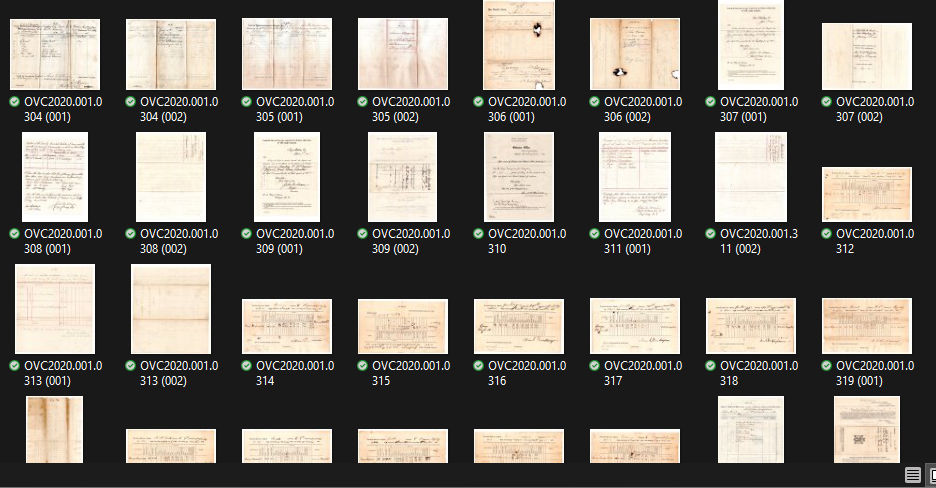
Once the image is scanned in the folder of your choice, you will need to give it some sort of file name. This is where I will chime in again about the importance and convenience of using catalog numbers. You can name your files with those and if you have more than one scan per file number it simply becomes 001, 002, etc. So, it would look something like OVC2020.001.003 (001) followed by OVC2020.001.003 (002), and so on. This way they are all kept together and in your collection software or Excel sheet you have the description of the item connected to that catalog number.
Scanning Procedure for Photographs
To scan photographs, you would follow the same process as above, except with regards to resolution. For images, I would recommend that you scan them at 600 dpi at a minimum. Some scanners will go all the way up to 4800 dpi and other insanely high numbers, but it is not necessary to scan prints at that resolution. I have scanned many at 1200 dpi because I wanted to make sure I got the most information possible out of the scan, but when you’re working with prints, eventually you get to the point where you’re squeezing blood from a turnip. A print only has so much information on it, and once you’ve crossed into 1200 dpi or higher, you have reached into territory where there is just not any more information to be gleaned from it in a scan.
Like the documents, I highly recommend saving images as TIF files. You are far more likely to want to zoom in on an image than a typed letter and saving the file as a TIF gives you greater ability to do so. There is no point in scanning an image at 1200 dpi for high resolution and then compressing it by saving it as a JPG.
TIF Vs. JPG
In case anyone is wondering why I am harping on file formats, this why. Whenever you save in one of these formats, your file is compressed. Meaning it’s squeezed into this type of file format. JPG uses a “lossy” compression meaning that it essentially deletes bits of the data you just created in your scan in order to save it in a smaller file size. A TIF on the other hand, does NOT use “lossy compression” which results in a larger file size, but all of your information remains intact.
A JPG can be handy if you’re uploading these to the web or emailing them or posting them on Facebook. But you can always work down in file size from something larger, you can’t work your way back up from something small. For this reason, I recommend saving all your scans as TIF files and then simply making a copy of the file as a JPG if you’d like to upload it online or email it to someone. That way you still retain a high-quality version of it.
I use CatalogIt for my collection of archival materials and I make a JPG copy of my scans and upload the JPG copy to their database so that it does not take up as much room since storage is a factor with their software. I keep the larger TIF files on my computer and back up separately to the cloud.
I hope this is a handy reference and helps answer some questions about resolutions and file types when scanning documents and photographs. Have more questions about any of this? Let us know on Facebook!

